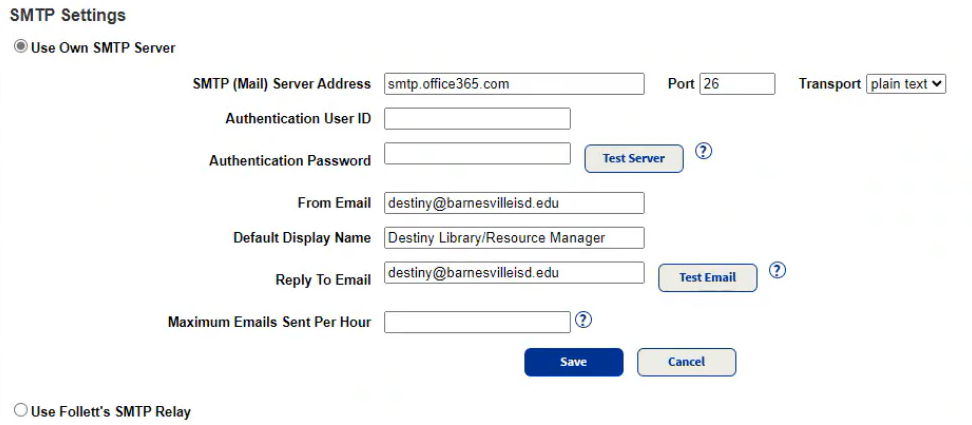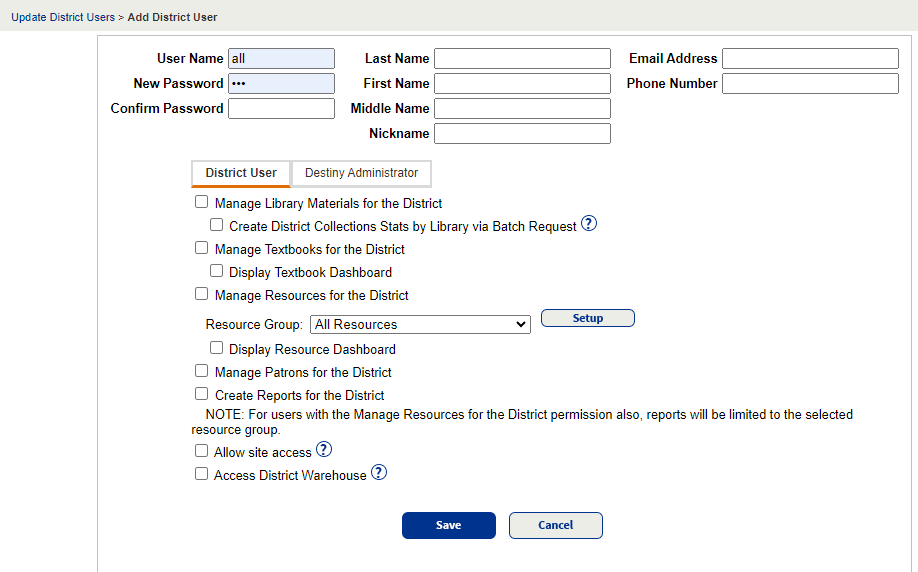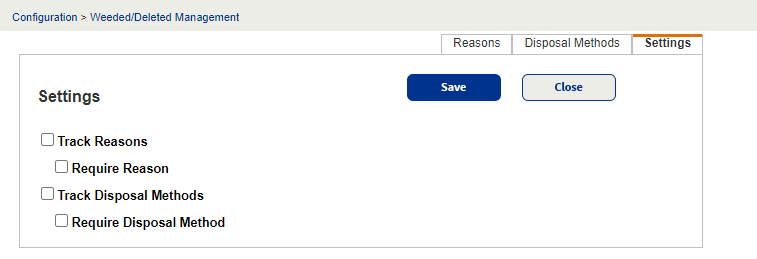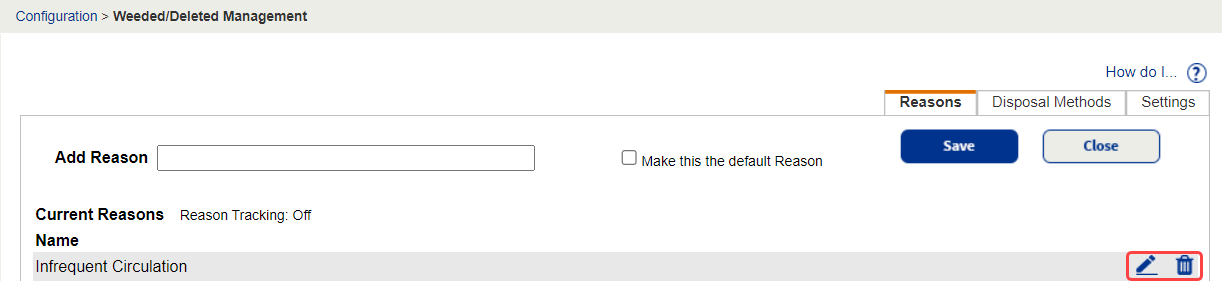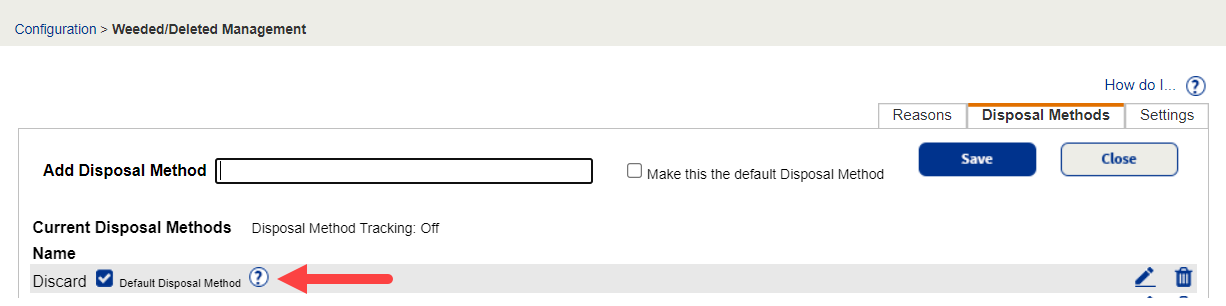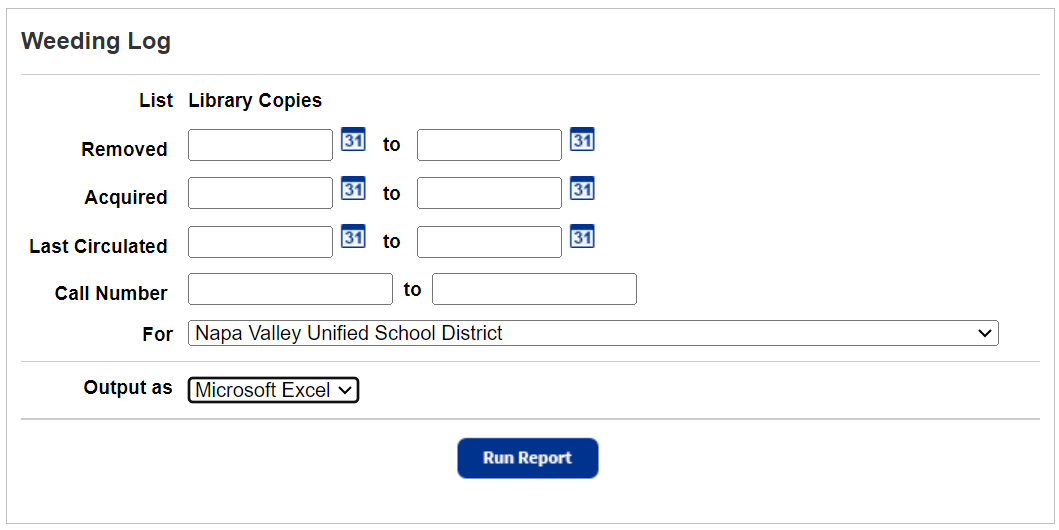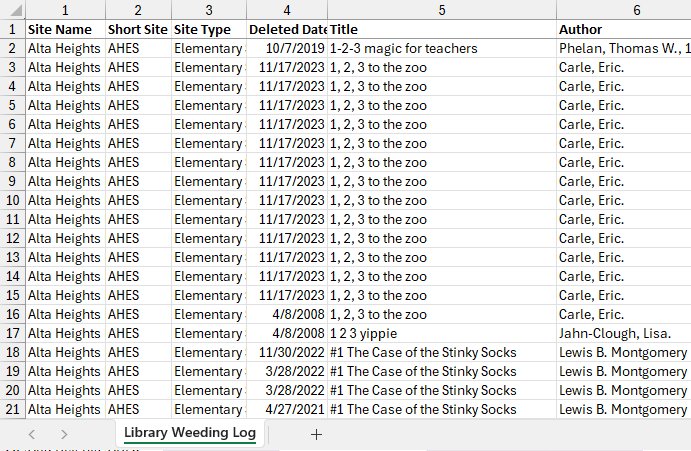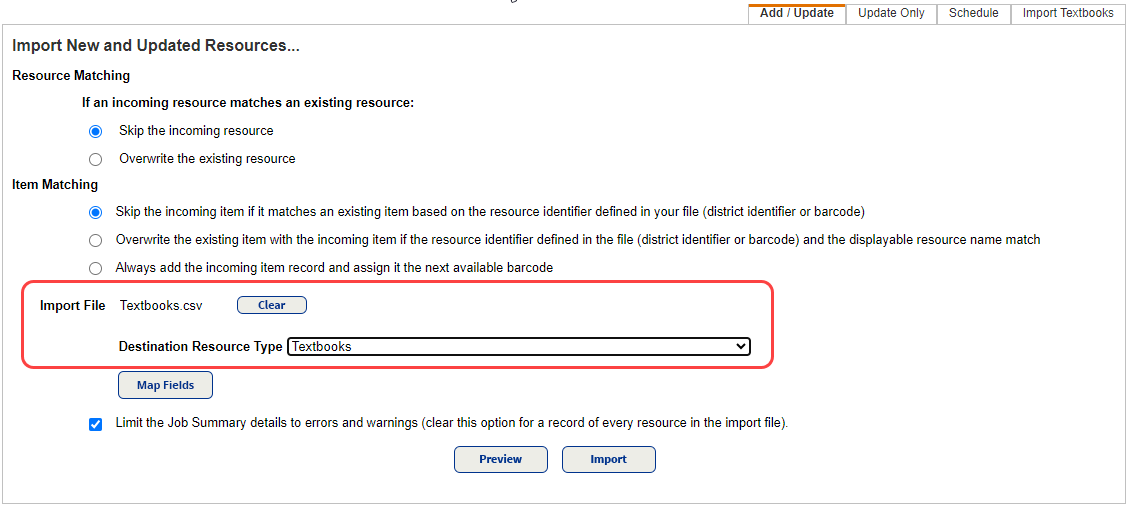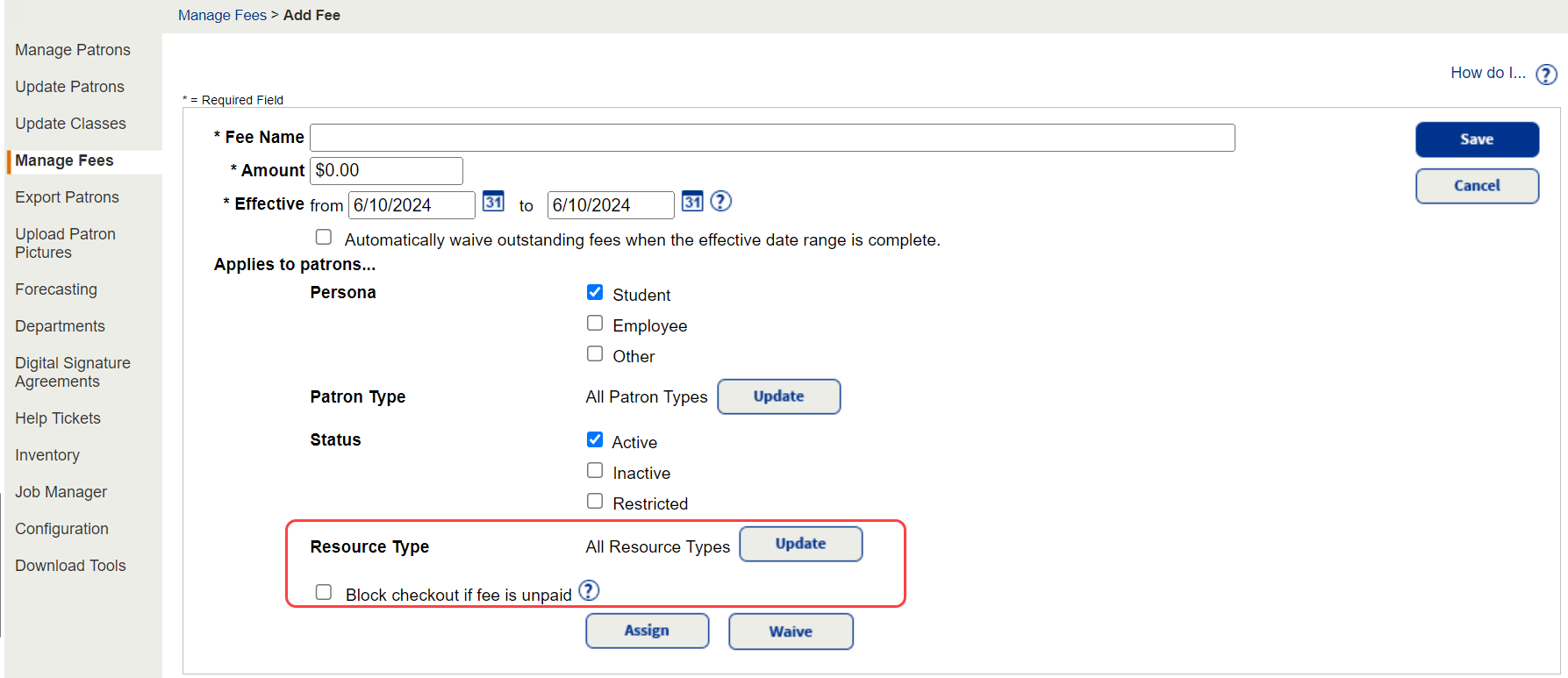Library Manager now offers more options for tracking weeded and deleted materials. The enhancements let you customize settings to meet your district's needs.
|
Note: Weeded and Deleted management settings are configured at the district level by a district user with the Manage Library Materials for the District permission.
|
Choose from expanded settings options
Your district can choose if they want to prompt users for a Reason, Disposal Method, or both, when they weed or delete a title/copy. The district also decides whether tracking is required.
To enable or disable tracking:
- Go to District Back Office.
- Select Admin > Configuration.
- Next to Weeded/Deleted Management, click Edit.
- Click the Settings sub-tab.
- Use the checkboxes to indicate if you want to track Reasons or Disposal Methods, and if you want users to be required to select them when they delete a title/copy.
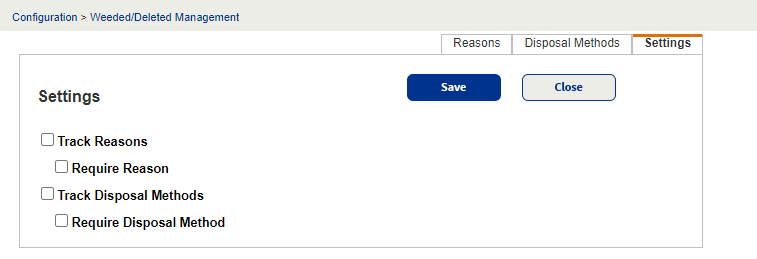
See settings options on more pages
From the Reasons and Disposal Methods sub-tabs (Admin > Configuration > Weeded/Delete Management), district users can see if tracking is enabled and whether the drop-down is required.

Edit and delete any Reason or Disposal Method
Destiny v22.0 adds the ability to edit or delete system-generated Reasons and Disposal Methods.
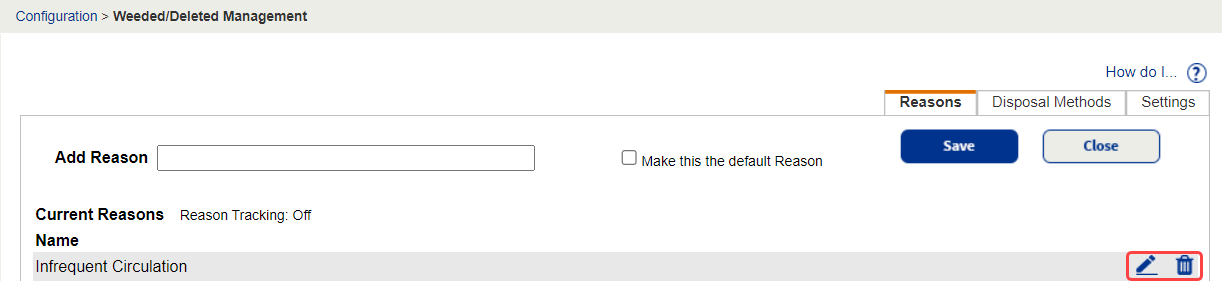
Set a default Reason and Disposal Method
Optionally, you can set a default Reason and Disposal Method. When a default is set, that option displays as selected in the drop-down when a title/copy is weeded or deleted. The user can still select a different option from the drop-down. You can enable or disable an option as the default when you add or edit a Reason or Disposal Method.
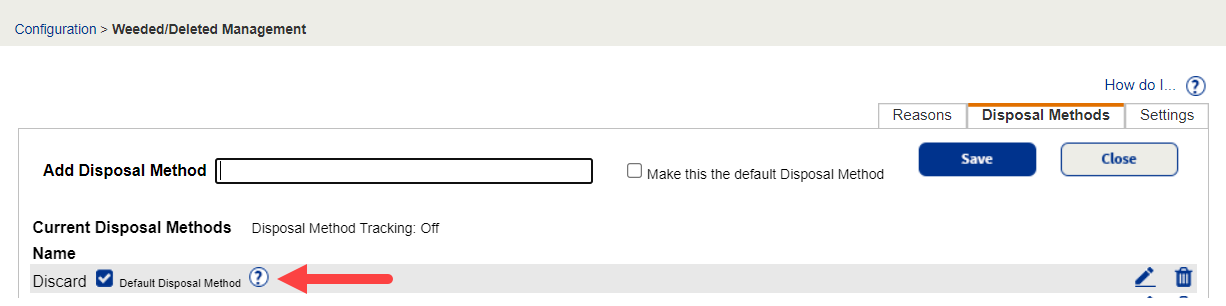
For more information, see Configure weeding reasons and disposal methods.