Overview
The Follett Cordless Scanner is a one-dimensional image scanner that communicates directly using a Bluetooth® device. The Follett Cordless Scanner is optimized with proprietary Follett firmware that allows you to collect barcode scans for many circulation, inventory, and collection and patron maintenance tasks.
Setting up the Follett Cordless Scanner
Ensure you received everything on the enclosed packing list.
Unpack the scanner, base, power cord, and data cable from the box and assemble the scanner.
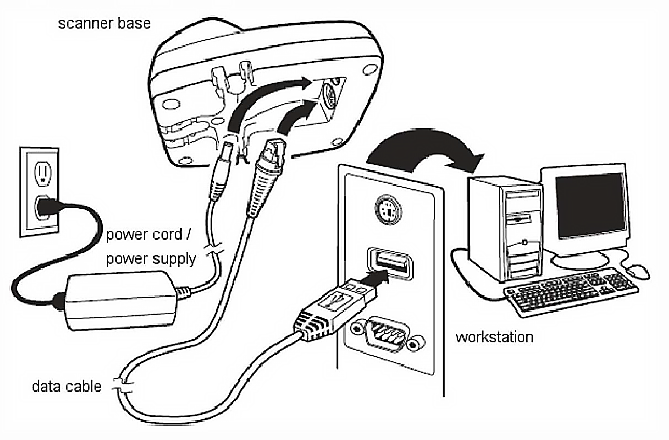
- Connect the power supply to the base.
- Connect the power cord to the power supply and plug it into an outlet.
- Turn off your workstation.
- Connect the data cable to the base and to the USB port of your workstation.
- Place the scanner in the base. The scanner will automatically link to the base and begin charging. The green LED light on the base flashes to indicate the scanners battery is charging.
- Turn on your workstation.
The base provides the link between the cordless scanner and your workstation.
|
Important: The base charges the battery only when the power supply is plugged into an outlet. |
The LED charge statuses on the cordless scanner base are as follows:
| If the scanner is... | Then the GREEN LED on the base... |
|---|---|
| 80%-100% charged | is continuously on |
| 30% - 80% charged | slowly flashes |
| less than 30% charged | quickly flashes |
Linking the scanner to the base
When newly shipped or defaulted to factory settings, the base and the scanner are not linked. Once the scanner is resting in the base, it automatically links to the base. Both devices emit a single beep when their radios link together.
To determine if your cordless system is set up correctly, scan a sample barcode. If the scanner emits a single beep and the green LED light flashes, the scanner has successfully linked to the base.
The scanner base LED statuses are as follows:
| If the system is... | Then the RED LED on the base... |
|---|---|
| power on/idle mode | is on |
| power on/diagnostic error flashes mode | flashes |
| receiving data (base only) | flashes for short multiple pulses while transferring data |
Using the Follett Cordless Scanner
As you use the cordless scanner, the successful reading and transmitting of the scanned barcode is evident when the scanner issues a beep and flashes a green LED.
Keeping the scanner in range
|
Important: When the cordless scanner is out of range the items scanned are not saved. That is why it is important that when you are using the scanner you make sure the LED status is in range. |
The cordless scanner status for in range and out of range is as follows:
| If the scanner is... | Then the scanner issues... |
|---|---|
| Out of range |
three beeps and the LED flashes red |
| In range | a short beep and the LED indicator flashes green once |
| Low battery | a red flashing LED |
Battery recommendations
The battery is designed to charge while the scanner is positioned in the base. Leave the scanner in the base when it is not in use.
• The battery is a lithium ion cell. There is no need to perform any charge/discharge conditioning on this cell type battery.
• Keep the base connected to power at all times.
• Although your battery can be recharged many times, it will eventually be unchargeable. Replace it after the battery is unable to hold an adequate charge.
|
CAUTION: RISK OF EXPLOSION IF BATTERY IS REPLACED BY AN INCORRECT TYPE. A qualified recycler or hazardous materials handler should dispose of the battery. Do not incinerate the battery or dispose of the battery with general waste materials. |
Changing the battery
- Remove the screw on the end cap of the scanner.
- Remove the battery from the handle.
- Insert the replacement battery.
- Replace end cap and tighten the screw on the end cap of the
scanner.
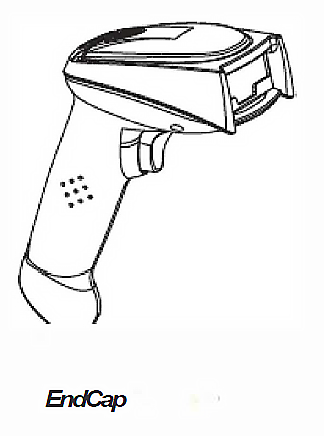
Click here to download the pdf.