WebPath Express Search Results
The WebPath Express sub-tab of your search results contains a list of all relevant, grade-appropriate, educator-reviewed websites. You can search WebPath Express from the WebPath Express option or from the Basic, Power, or Visual sub-tabs in Catalog > Library Search.
WebPath Express search results give a brief description of the website, and show the appropriate grade level, related topics, language, Lexile level and media type. To go to a website, click either its title or URL.
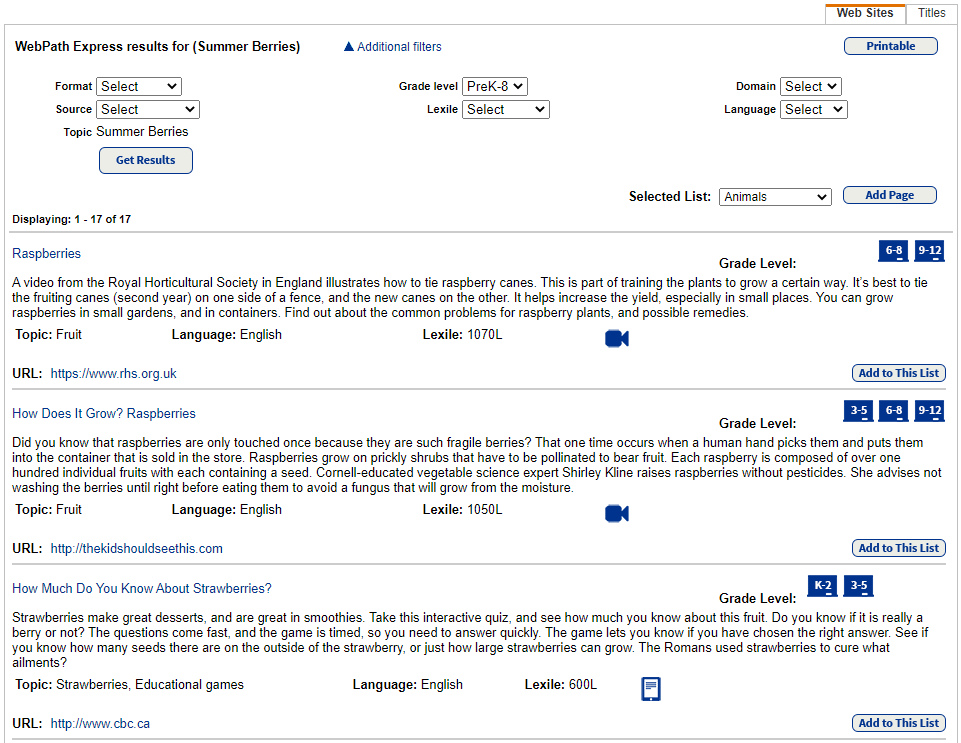
Refine your search results
You can refine your search if there are too many results. Click Additional filters to use one or more of the following filters:
- Format: Find topics in specific audio or visual file format.
- Source: Find topics of a specific publication type.
- Related Topics: Find other subjects related to the search term.
- Grade level: Find topics for a specific grade range.
- Lexile: Find topics for a specific Lexile range.
- Domain: Find topics from a specific domain.
- Language: Find topics in a specific language.
Print WebPath Express search results
To print a page of your results, click Printable. Then, use your browser's Print option.
Save WebPath Express search results
If there are resources you want to save for future reference, you can add them to your Resource List. If you have more than one Resource List, pick the one you want next to Selected List at the top of the page.
To add an article or website to your List, click Add to This List.
If it is already in your List, you will see In This List instead of Add to this List. Click the In This List link to open that Resource List.
Be aware that these resources appear on the Web Sites sub-tab of your Resource List.
To view, edit and print your Lists, click Resource Lists on the side menu.
Find related materials
To find library materials related to your subject, click the Titles sub-tab on the Search Results page.