Set up library policies
Library policies define the circulation rules for your library materials. You can customize the policies to monitor and control circulation events, such as checkouts, renewals, fine calculations, refunds, and holds. Destiny uses the following to define loan policies:
- Circulation Types: Set policies based on the type of library material. For example, you might have different loan policies for professional development resources, DVDs, and the rest of your collection. A Circulation Type is assigned to each copy in your catalog.
- Patron Types: Define a group of patrons that share loan policy settings. For example, many schools use Faculty and Student. A Patron Type is assigned to each patron in Destiny.
The combination of Circulation Types and Patron Types creates a loan policies matrix.
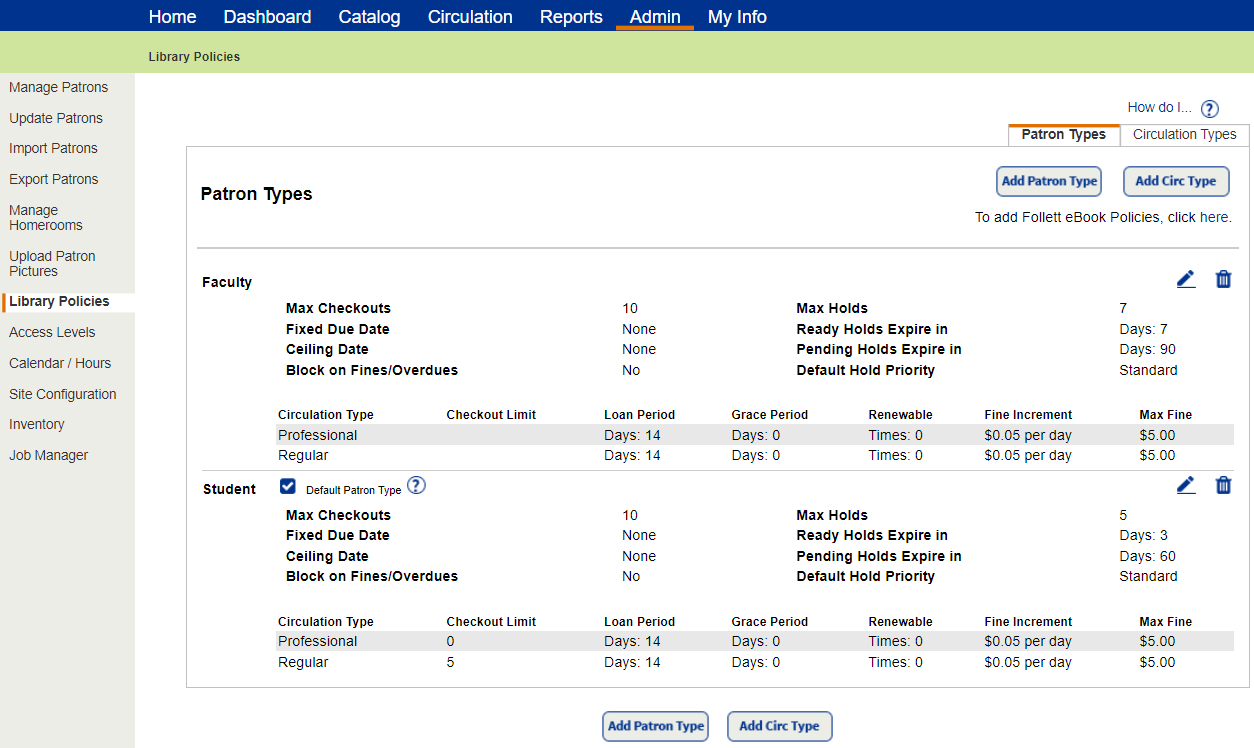
|
Examples of how you can customize Library Policies:
|
Circulation Types and Patron Types are also used for statistics and reporting purposes.
Access Library Policies
Destiny is installed with two Patron Types (Faculty and Student) and one Circulation Type (Regular). You can edit existing Patron and Circulation Types, as well as add new ones from the Library Policies page.
Destiny Administrators can set up and push the library policies to a single site, a site type, or the entire district. A site user with the Add/edit/delete library policies permission can add or edit patron types and circulation types.
To access policies set up at the district level:
- Log in as a Destiny Administrator.
- Select Setup > District Options.
- Next to Patron Types and Library Circulation Types, click Edit.
To access policies at a site:
- Log in as a site-level Administrator.
- Select Admin > Library Policies.
|
Note: Also from the site-level Library Policies page, you can access Discover Admin, where you set up Follett Digital policies. Click the To add Follett eBook Policies, click here link. To learn more, see Destiny Discover Help. |
To set up Library Policies, see Set Up Circulation Types and Set Up Patron Types.