Set up textbook loan policies
Use Textbook Loan Policies to set up circulation and conditioning. These policies only apply to textbook and patron checkouts.
By setting circulation limits, Destiny alerts staff members when a patron exceeds one of these limits.
You can set the maximum number of checkouts for textbooks, automatically change the status of overdue textbooks to lost, choose to block checkouts if a patron has fines or overdues, and enable auto-conditioning of your textbooks.
Circulation Limits and Automatic Conditioning
Once you set up circulation limits, Destiny will alert staff members when a patron exceeds one of those limits. When a patron reaches the checkout limit, or has fines or overdues (if selected), a block condition occurs during the next transaction. A message indicates the patron has reached the limit. You can then address the block condition or override it before continuing with the transaction.
Use conditioning to have Destiny automatically depreciate the condition and value of textbooks based on the number of times they circulate. Each condition has a value equal to a percentage of its original price. You need to enter the number of times a textbook circulates, after which it is demoted to the next lower condition.
You can also change the conditions manually in Circulation.
To prevent a short-term checkout from being counted as a full circulation, Destiny ignores a checkout if the textbook copy is checked back in on the same day.
To set up textbook loan policies:
- Select Admin > Resource Policies > Textbook Loan Policies sub-tab.
Note: If you are logging in as a Destiny Administrator, select Setup > District Options. Next to Resource Policies, click Edit, and then select the Textbook Loan Policies sub-tab. - Click Edit Policies.
Note: Destiny Administrators need to click the edit icon next to Circulation or Conditioning (continue to step 5).
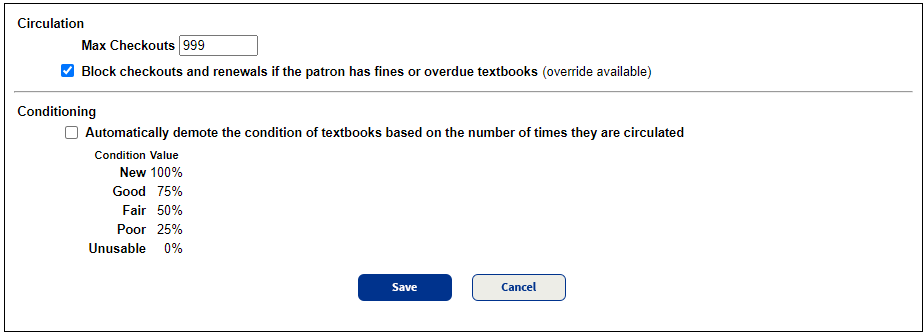
- Enter the maximum number (1-999) of textbooks patrons can check out at one time in the Max Checkouts field.
- To block transactions when a patron has any fines or overdues, select the Block checkouts checkbox.
- To change the number of circulations for demotions, select the Automatically demote the condition of textbooks based on the number of times they are circulated checkbox.
- Enter the number of circulations next to each condition in the boxes that appear.
Notes:
- If you manually change a textbook's condition to Usable or Damaged, the textbook's value becomes the Replacement Price from the textbook title record. If the Replacement Price is missing, the Purchase Price from the item record is used. Destiny will use this value in reports and for fines.
- The fields in the Conditioning section only accept values 1-25. Textbook resources cannot be conditioned as Damaged, Usable, or Unusable.
- Click Save.
As a District Administrator, you can push the Circulation or Conditioning settings to your entire district, a site type, or an individual school. From the Apply these settings at drop-down, select the site or site type from the list, and then click Push.