Run the Patron Statistics – Historical report
The Patron Statistics – Historical report provides information for several purposes:
- Collect circulation data for district reports.
- Monitor the circulation habits of each patron type.
- Measure the impact of reading programs on circulation.
- Discover the circulation statistics of a particular patron type.
| Example: If you group by Grade Level and then by Homeroom, view a report that shows the circulation statistics for each homeroom grouped within those grade levels. |
|
Note: Your district may limit the time and days when certain reports and tasks are performed. If you cannot run a report, talk to your Destiny Administrator. |
In order for this report to appear in Reports > Patron Reports, at least one of the following permissions is needed:
- Generate library collection reports
- Generate resource reports
- Generate textbook collection reports
Generate the report
- Select Reports > Patron Reports.
- Under Statistics, click Patron Statistics - Historical.
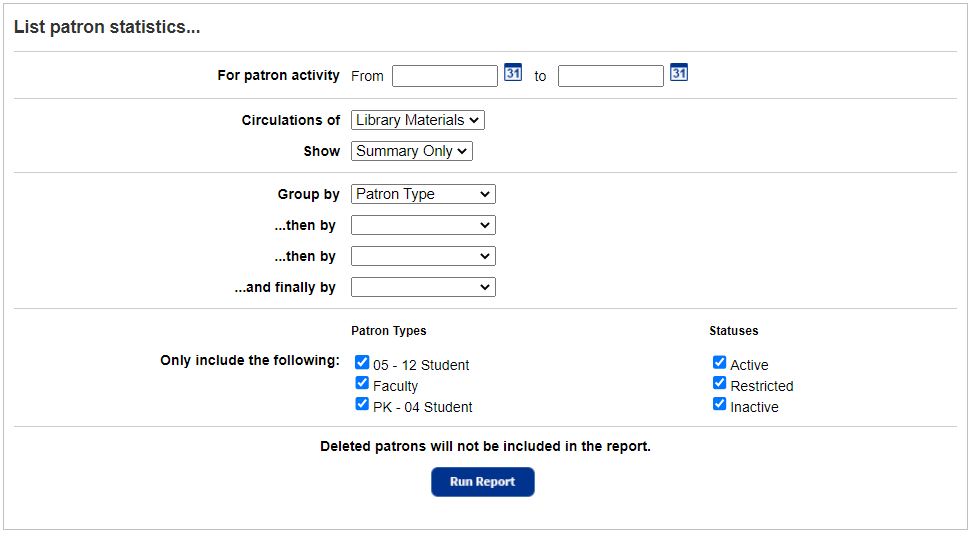
- A district user with the Manage Patrons for the District permission can select a site from the list in the For field.
-
Next to For patron activity, enter a circulation date range.
Note:
You can limit to one date or a range.
- All dates: Leave both fields blank.
- One date: Enter the same date in both fields.
- On or before a specific date: Leave the From field blank, and enter a date in the to field.
- On or after a specific date: Enter a date in the From field, and leave the to field blank.
- From the Circulations of drop-down, select the type of circulations to include.
Notes:
- The options you see are dependent on your permissions.
- District media centers can only retrieve circulations of media materials.
-
From the Show drop-down, select how to display this report. Select Summary Only for statistical data. Select Details to produce a more detailed report listing all patrons and their total number of circulations during the report’s date range.
- A summary includes a list of each grouping, the number of patrons in that group, and its circulation totals.
- A details report adds each patron's name, barcode number, and number of circulations.
- Select how to group the information. Choose Patron Type, Patron Status, Grade Level, Homeroom, or one of the User Defined fields. You can select up to four levels of grouping. Within the lowest grouping on a details report, the patrons are listed in name order. Patrons that do not have information in a Group by field are listed under Other.
- To include only certain Patron Types or Statuses, deselect the checkboxes for the patrons or statuses to exclude.
- To generate the report, click Run Report.
|
Notes:
|