Set up SMTP settings
To use the many email features in Destiny, you need to set up your outgoing mail server.
| Note: If you are using a third-party mail server, you may need to check with your mail service provider for the connection information needed here. |
To set up SMTP settings:
- Do one of the following:
- If you are a Destiny Administrator, select Setup > District Options sub-tab.
- If you are a Super Administrator, select Setup > Options sub-tab.
- If you are a Destiny Administrator, select Setup > District Options sub-tab.
- Next to SMTP Settings, click Edit.
- Enter the name of the mail server (for example, smtp.myschool.edu).
Notes:
- For Follett-hosted, the SMTP Server value must be a fully qualified domain name. It cannot be an IP address.
- For self-hosted, the SMTP Server value can be an IP address, but it is recommended to use a fully qualified domain name.
- SMTP connections with HELO values that use a bare IP address are commonly associated with botnets, and violate the SMTP protocol as defined in RFC2821/5321 section 4.1.1.1.
- Enter the port number of the mail server.
To connect to... For... Enter... Default standard SMTP channel Unsecured (plain text) communication between a mail client (Destiny) and a mail server 25 SSL transport 465 TLS transport 587 or 25 - Select the Transport Protocol from the list.
- If the mail server requires authentication, enter an Authentication User ID and Authentication Password so Destiny can log on.
- To test the connection, click Test Server.
Note: After clicking Test Server, the password you entered goes away. Re-enter the password before saving. - Enter the desired From and Reply To emails and display name.
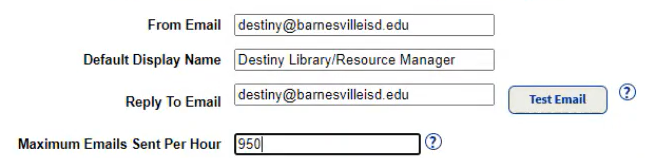
- Enter the maximum number of emails sent per hour.
- When you are done, click Save.
After you have established this connection, email options appear on various pages and reports in Destiny.
Third-Party Mail Server Configurations
Some examples of third-party mail server configurations are listed in the following table. All require a User ID and password for authentication:
| Provider | Protocol/Port | SMTP Server | |
|---|---|---|---|
|
Gmail
|
SSL / 465 | smtp.gmail.com | |
| Gmail | TLS / 587 | smtp.gmail.com | |
| Hotmail | TLS / 25 | smtp.live.com | |
| Yahoo Mail | TLS or plaintext / 25 | smtp.mail.yahoo.com | |
| Yahoo Mail | SSL / 465 | smtp.mail.yahoo.com | |
| Yahoo Mail Plus | SSL / 465 | plus.smtp.mail.yahoo.com |